While a good wiki is one where anyone can contribute new content, it's always a good idea to restrict certain sections and specific actions to a list of selected users.
Wiki.js has a powerful permission system with fine grained control over what your users can see and do.
¶ Overview
The permission system of Wiki.js is based on 4 concepts:
- Groups
- Users
- Permissions
- Page Rules
A group contains multiple users, a set of permissions and a list of page rules.
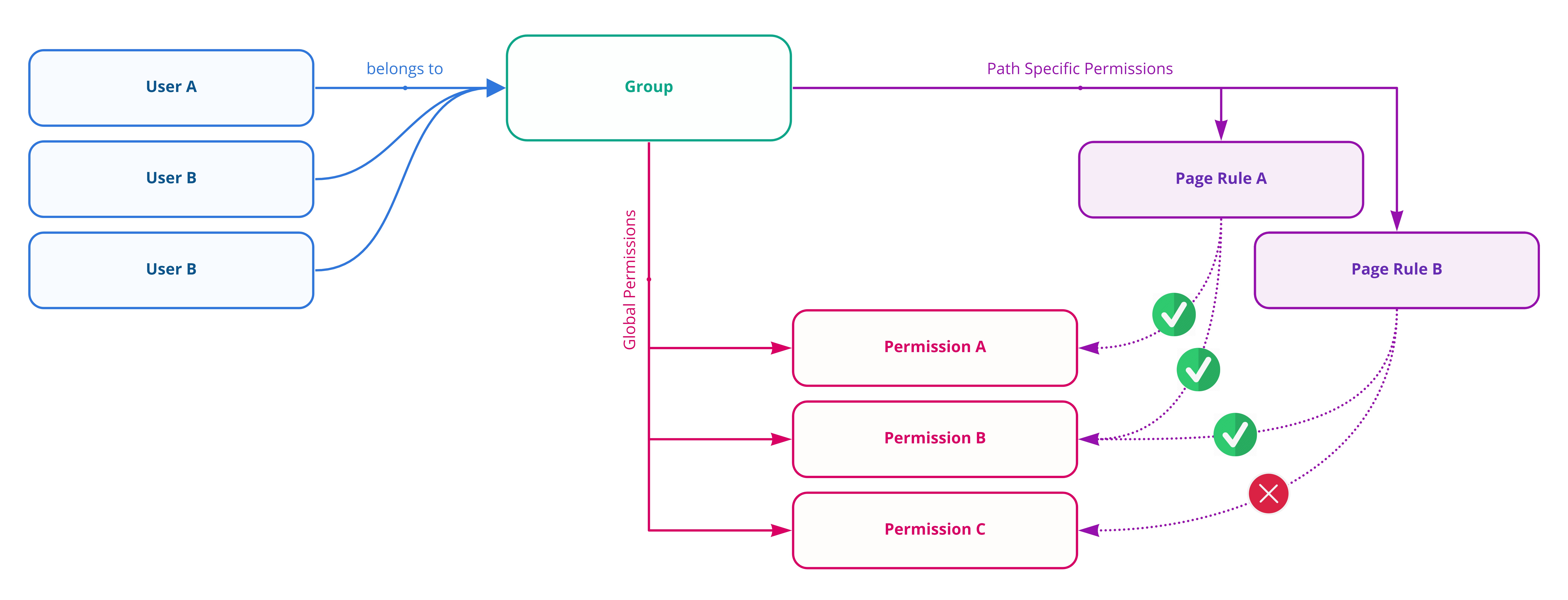
A user can be part of one or more groups.
A group defines what users can see and what they can do. This is achieved by using 2 concepts: Global Permissions and Page Rules.
A global permission gives the right to a user to perform a very specific action. For example, the global permission read:pages allows the user to view pages, while the global permission write:assets allows the user to upload images and files. These global permissions act as a master switch to allow or deny a specific action on the wiki.
While global permissions are great a limiting the user to perform only a specific set of actions, it lacks control on where these permissions are applied. For example, you might want a user to be able to view pages under /cities but not pages under /secret. This is where Page Rules come into play.
A page rule specifies exactly where permissions are applicable.
Let's use the following example:
We want users of group XYZ to be able to view pages and view assets where the path is exactly /cities/montreal.
The page rule would be defined as:
- Allow or Deny:
Allow - Permissions:
read:pages, read:assets - Rule Pattern:
Path matches exactly... - Rule Value:
/cities/montreal

If we combine all the concepts together, the group would:
- Have one or more users
- Have the global permissions
read:pagesandread:assetsenabled - Have a page rule of
Allowpermissionsread:pages, read:assetswherePath matches exactly.../cities/montreal
In which order are rules applied?
Rules are applied in order of path specificity. A more precise path will always override a less defined path.
For example, /geography/countries will override /geography.
When 2 rules have the same specificity, the priority is given from lowest to highest as follows:
- Path Starts With... (lowest)
- Path Ends With...
- Path Matches Regex...
- Path Is Exactly... (highest)
When 2 rules have the same path specificity AND the same match type, Deny will always override an Allow rule.
What is the default behavior for a permission?
Unless you explicitely grant Allow on a permission, it will always be denied by default. Therefore, giving no permission is the same as adding a Deny rule for all permissions. As such, Deny rules are only needed to override a previous Allow rule. You do not need to add a Deny rule if you didn't Allow it in the first place at a lower level.
Why have global permissions at all, instead of simply using page rules?
Some actions are not tied to any particular path. For example, the ability to create users or manage groups. It's also useful to have a quick view of what a group can do without having to review a bunch of page rules to see whether a permission is applied. It's also easier to remove access globally to a specific action without modifying any page rule.
Can I define a page rule with permissions that are not enabled in the global permissions?
No. The global permissions always have priority over page rules. If a global permission is not enabled, the page rule will have no effect.
Do I need to define page rules if I want users to have the permissions applied everywhere?
Yes, for content permissions only. You need to define at least 1 page rule with the selected permissions and using the rule pattern where Path starts with... and a blank value.
¶ Groups
Manage groups in the Administration Area by clicking the Groups sidebar menu item.
There're 2 system groups that are predefined and cannot be deleted:
- Administrators
- Guests
They are identified by a lock icon in the list. The administrators group cannot be modified other than adding/removing users. The guests group can be modified with the exception of administrative roles which are locked.
¶ Users
Manage users in the Administration Area by clicking the Users sidebar menu item.
¶ Create New User
Click on the New User button to display the user creation dialog.
Select the authentication Provider to use for the user to be created. When selecting the Local authentication provider, you are creating a new user that lives uniquely in the database. For all other providers, a reference to the external service will be kept in the database to identify the user during login.
Fill in the details about the user:
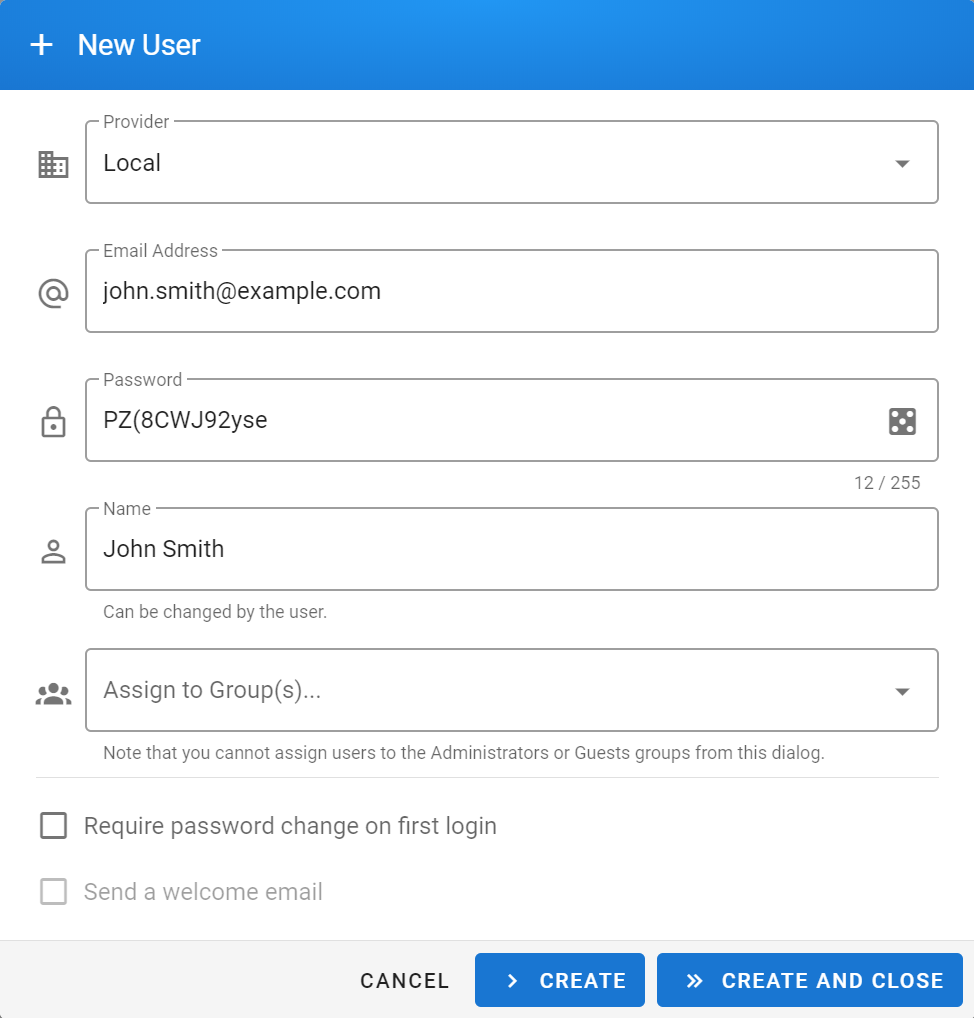
Tip: You can click the dice icon to automatically generate a strong random password.
You must assign the user to at least 1 group. Otherwise, they will not be able to access anything.
Click Create and Close to create the user. You can also click Create to create another user afterwards.
¶ Edit User
From the Users list, click on the user you want to edit.
Click the pencil icon next to the field(s) you want to edit. Click the Update User button, located at the top-right corner of the page to apply the modifications.
¶ Deactivate / Activate User
You can disable access to an account, without deleting it, by deactivating the user account. To do so, click on the Actions button and select Deactivate. The user will no longer be able to login.
Select Activate to enable access again.
¶ Manually Verify User
If the user was unable to verify their account or didn't receive the verification email, you can manually verify the action by clicking the Actions button and select Set as Verified.
¶ Delete User
While it's possible to delete an account, it's not recommended. It's always preferrable to deactivate the user instead.
To delete a user, select the account from the Users list, click the Actions button and select Delete. Confirm that you want to delete the account to proceed.
Note that the Guest account cannot be deleted and some of its fields are locked.
¶ Guides
¶ Private Wiki
To make your wiki completely private and require authentication in order to view any page, simply modify the Guest group in the Administration Area -> Groups section. Either change the default Page Rule from Allow to Deny, or remove all global permissions on the account. Both methods will result in the same behavior.
¶ Departments
To give a private space to each department of your company, create a group for each.
For each group, add a Page Rule with access to path starting with... a specific subfolder (e.g. /accounting, /marketing, etc.).
Note that you cannot use 2 letters paths. Therefore, paths like
/hror/itwill not work as they are reserved for languages.
Starting in Wiki.js 2.5, you can redirect users directly to their subfolder upon login, instead of the homepage. In earlier versions, you should give read access to the /home path (using Path matches exactly... match) as this is the landing page for all users upon login.